Reference
For more details on these options, refer to "Selecting the Output for Inquiries and Reports".
This inquiry displays a listing of all customers with their unique part numbers for the selected item in Micronet.
Refer to "Displaying the Item Inquiry Screen" (MDS and MRF) or "Displaying the Item Inquiry Screen" (POS).
Micronet displays the Select Output Device screen.
|
|
|
Reference For more details on these options, refer to "Selecting the Output for Inquiries and Reports". |
Micronet prints or displays the Debtors Part Inquiry - Item.
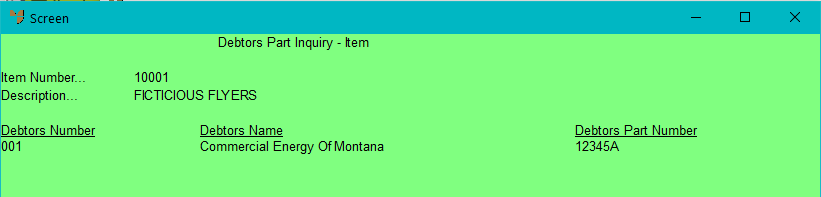
Micronet redisplays the Item Inquiry screen where you can perform another inquiry if required.